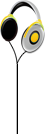A small subset of our users might experience the R&R error while using AllMusicConverter Media Suite on a Windows Vista / Windows 7 system in combination with some antivirus products or tools that extend Windows user experience (e.g. Logitech SetPoint or Microsoft Table PC support). There are lots of products that may provoke the error and the error itselft is not related to AllMusicConverter Media Suite installation or functionality in any way.
The Windows "Revocation and Renewal" error occurs because Windows Media Player's ability to play protected songs is limited to ~30 files. When one of the conflicting tools (not AllMusicConverter Media Suite) is installed on the system, Windows OS wrongly identifies user attempt to play numerous songs in WMP as license violation and initiates Revocation and Renewal procedure. In such case, user is shown R&R error message box and has to restart his computer in order to proceed with protected media playback.
We are aware of this issue and have a stable fix. Follow this guide in order to troubleshoot and eliminate the AllMusicConverter Media Suite R&R issues you are having
Before you start, make sure your AllMusicConverter Media Suite and Windows OS software are up to date:
Follow these steps in order to troubleshoot the R&R error on your PC:
1. Select the "Avoid Vista R&R window" option in AllMusicConverter Media Suite.
Open AllMusicConverter Media Suite and click the "Settings" button. In the "Troubleshooting" section, make sure "Avoid Vista R&R window" is checked. Click "OK".
2. Close AllMusicConverter Media Suite and restart your PC.
3. Run AllMusicConverter Media Suite as "Administrator".
Right-click the AllMusicConverter Media Suite icon and select "Run as Administrator". When a dialogue window pops up, click "Yes".
Note: After you complete the above steps, AllMusicConverter Media Suite will be able to detect R&R conflicts. AllMusicConverter Media Suite will notify you which component is causing a conflict. You will then be able to take the appropriate steps to fix the conflicting component.